Two-factor authentication is an information security best practice that adds an extra measure of protection beyond user name and password. Duo two-factor authentication types include:
- Duo Push
- Call Me
- Passcode
Duo push notifications to your smartphone are the way to go! No more passcodes or verification phone calls, just tap “Approve” on your smartphone and you are in!

If Duo push notifications are not currently available to you, the reasons can include:
- You purchased/switched to a different device from the one you originally registered.
- You deleted the Duo Mobile App.
- You did not fully complete the registration the first time you went through it. For instructions on how to register your device, click here for the Duo Enrollment Guide.
Before setting up Duo push notifications, click here for a quick video to see how Duo push will save you time!
Now you're ready to get started!
| Step 1: Launch the RSG-Duo Self Service app on MyApps by navigating to https://myapplications.microsoft.com |

|
| Step 2: Choose your current authentication method to continue. |

|
| Step 3: Click on “Device Options.” |

|
Step 4: Activate Duo Mobile
If you have not registered your number with Push before, you will have the option to “Activate Duo Mobile.”
OR
If you have switched phones or deleted/reinstalled the Duo Mobile app since your initial registration, you will have the option to “Reactivate Duo Mobile”


Step 5: Choose your device type

Step 6: Install the Duo Mobile app (Apple App Store or Google Play Store)

Step 7: Scan the QR code

Step 8: Click “Continue” after scanning the QR code and seeing a green checkmark

Step 9: You’re all set!
The next time you login, you’ll see the option for “Duo Push.”

If you have any questions, please contact the Service Desk.